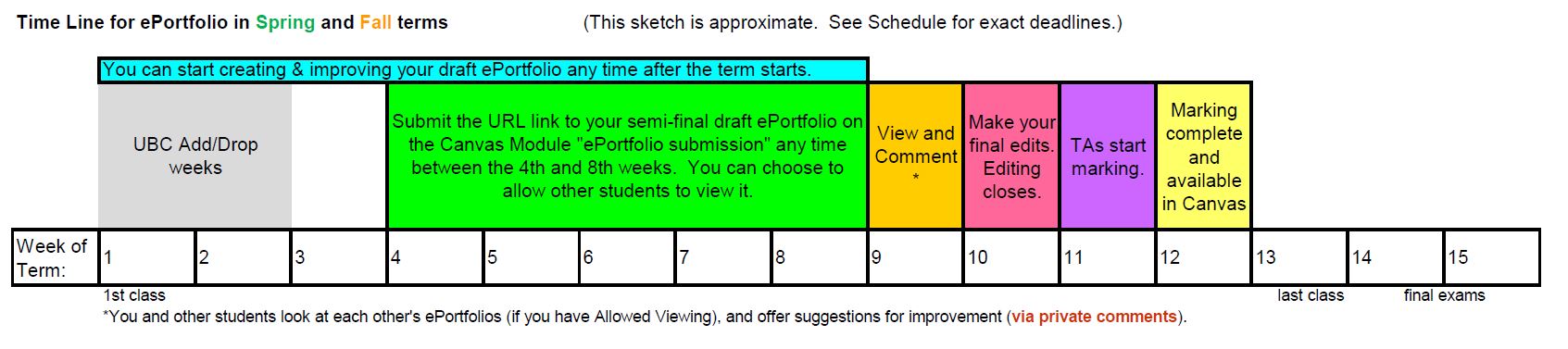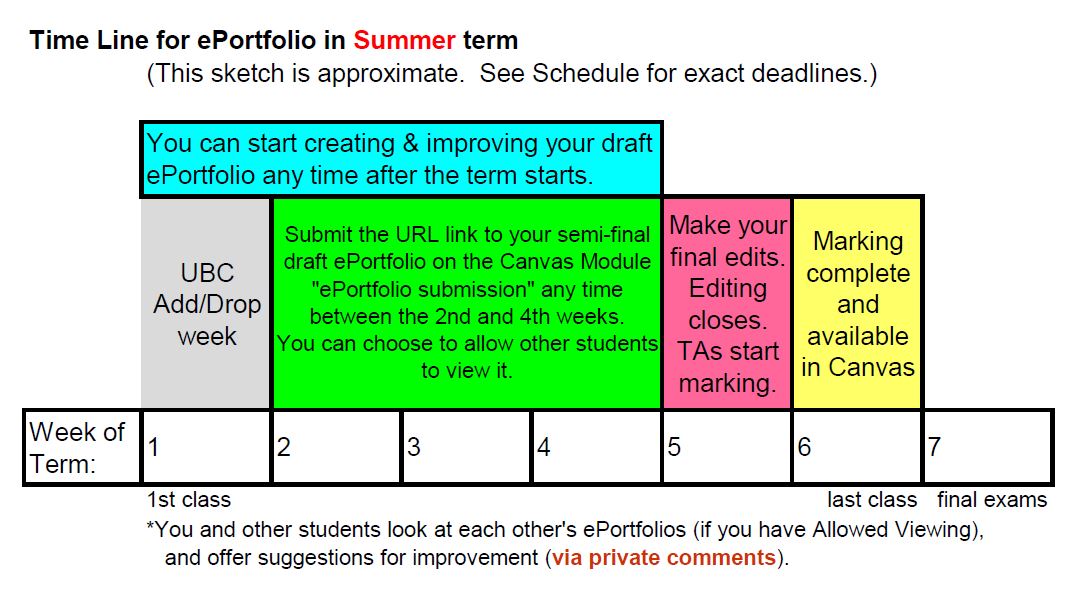ATSC 113
Applied Meteorology
Weather for Sailing, Flying & Snow Sports
ePortfolio Capstone Project
Overview
A Canvas ePortfolio is a web page that you create this term that is accessible by
you during and after this course. Your assignment is to create an
ePortfolio in Canvas, with weather information and links that are
relevant to your own sports, activities (e.g., hiking), business (e.g., farming), or
other interests affected by the weather (see rubric
below).
A motivation is that after the course is finished, you will have
something useful (in addition to your enhanced weather knowledge) that
you can continue to apply to your own sport,
activity or business.
Two web pages relate to this ePortfolio assignment:
- The page you are viewing now on the EOAS dept website, which
describes the ePortfolio assignment and grading rubrics. This
page also has links to instructions and videos showing how you can
create an ePortfolio.
- From the Canvas "Account" icon (in upper left of Canvas page,
under UBC logo), select "ePortfolios" to CREATE your own
ePortfolio. The ePortfolio that you create will automatically be given
a URL (web address), so that you and others can view it.
Four dates apply to this ePortfolio assignment:
- You can start creating your own ePortfolio in the 4th week of spring and fall terms (the second week of the condensed summer term).
- Any time before the "ePortfolio draft
deadline" in roughly the 8th week of spring and fall terms (the 4th week of condensed summer term - see details in the online Schedule),
you can finish a semi-final draft ePortfolio and submit your name and ePortfolio URL info via the "ePortfolio submission" survey quiz" in
Canvas. You can find this quiz from the Canvas Modules tab, just after the Flying Midterm exam.
- You and everyone in the course have one week (spring and fall terms - see Schedule) to
view and post constructive PRIVATE comments on other students'
ePortfolios in Canvas, if they selected the option to allow other
students to see their creations. Please be respectful of your
classmates. You do not earn points for offering suggestions to
others, but you might want to do it as a courtesy. Also, you
might enjoy seeing some of the creations by others in your course,
before you revise your own ePortfolio.
- Finally, you have one additional week (see Schedule) to use the
comments (spring and fall terms) as you wish to improve your own ePortfolio. After that
"ePortfolio completion deadline", no more changes to ePortfolios are
allowed, because the TAs will start marking them. If you already
had submitted your ePortfolio info via the "ePortfolio submission"
quiz, there is NO need to submit it again after you make the revisions,
because we already
have it.
- Even if you were unable to submit a draft by the draft deadline,
you can still submit an ePortfolio by the final ePortfolio deadline
(near the end of term; see the course Schedule for details).
Although you are not eligible for the points for
submitting the draft ePortfolio by the "draft deadline", you can still
earn the rest of the points depending on the quality of your ePortfolio.
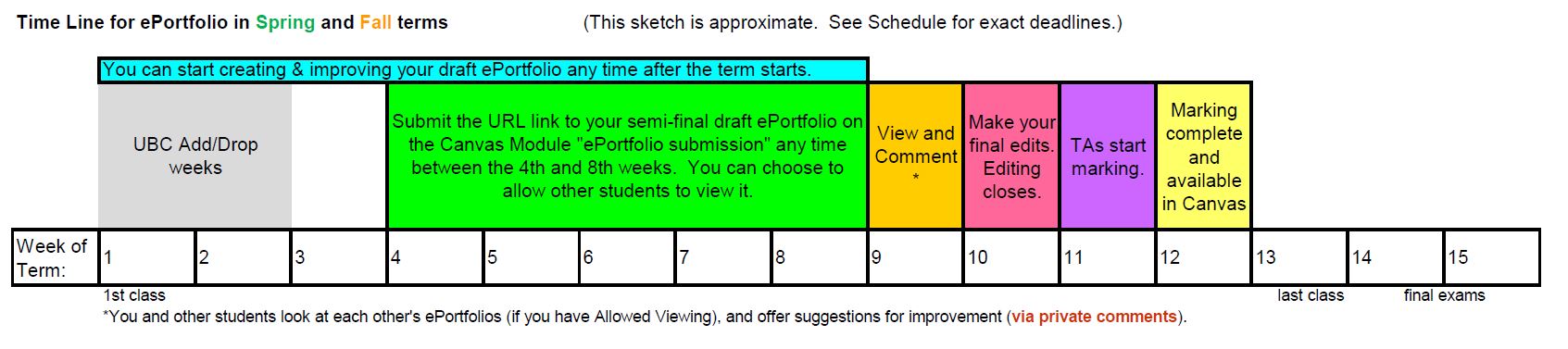
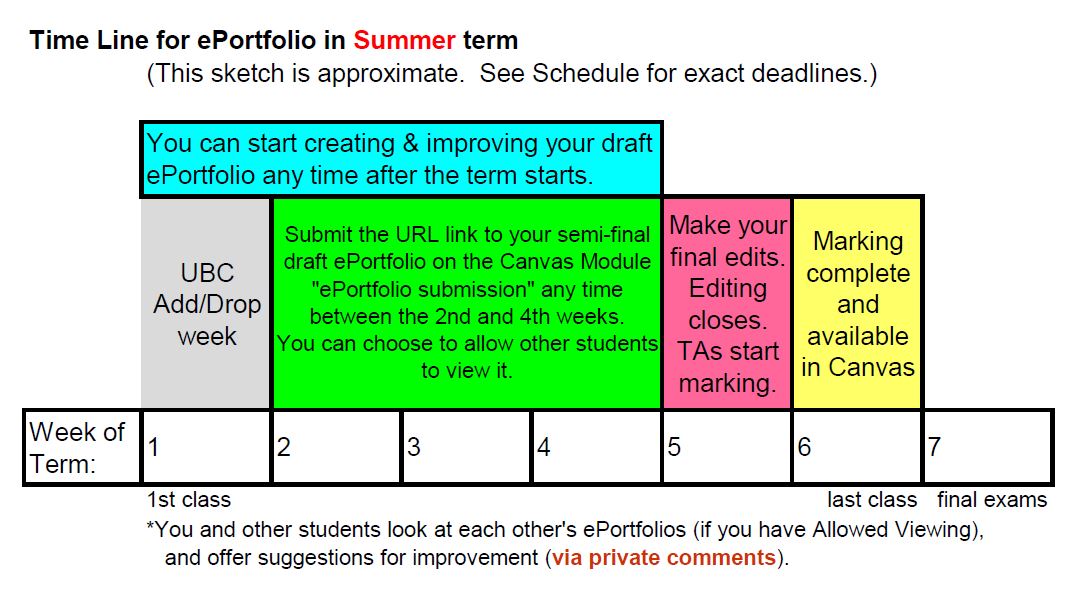
Grading Rubric
The ePortfolio is worth a total of 55 points .
Your ePortfolio should include the following components:
- Timeliness:For posting your semi-final draft by the "draft deadline", you earn 14 points.
- Weather Links:
Your final, revised ePortolio should have the following: Links to weather
resources, with a brief explanation of each. (What is the source and what kind of information does it provide? How is it useful or interesting?)
You must provide a minimum of 3 sources, at least one of which must be a real-time weather map. (max 14 points = 7 points for content + 7 for a stimulating thorough presentation).
- Weather-hazard information
about the weather that you are most concerned about.
What weather hazards do you need to consider for your activity?
What information do you need to know to help you avoid those hazards?
Please provide a minimum of 3 weather elements/hazards. If you include images or tables, be sure to acknowledge the source (author or photographer, web URL, and date when you captured it).
(max 12 points = 6 points for content + 6 for a stimulating thorough presentation. Points will be deducted for plagiarism.)
- Go/no-go
checklist of weather considerations or resources to consider before deciding to
start your activity. Be sure to focus on the weather. (max = 5 points)
- Presentation appearance: Is the ePortfolio attractive yet informative? Is the content clear and easy to follow? Are the pages logically
organized? Is it clearly written? (max = 10 points)
- Originality:
If you just copy material from the sample or from other students' ePortfolios, then you can lose up to 55 points, depending on how much material you copied.
Tips on ePortfolio Creation in Canvas
- Log in to Canvas and go to Account > ePortfolios. Click on the
button that says "Create an ePortfolio". Set your ePortfolio to
Public. See tips for ePortfolio creation at https://community.canvaslms.com/docs/DOC-10597-4212717400
- Set your ePortfolio to allow others to provide Comments (to be
visible only by you). Namely, although your ePortfolio will be
"public", any Comments about your web page will be "private" to be
viewed only by you. See tips at https://community.canvaslms.com/docs/DOC-10497-4212717373
- To start adding content, add a new section (on the left, click on
"Organize Sections"). You can add as many sections as you
like. Each section can contain multiple pages (on the right,
"Organize/Manage Pages").
For more help on using the Canvas ePortfolio function, you can consult
the Canvas "Getting Started Wizard", or watch this video tutorial: https://community.canvaslms.com/videos/1129-eportfolios-students
Fixing Problems: To see how to make your ePortfolio "public" if you forgot to do it when you first created it, see https://community.canvaslms.com/t5/Canvas-Basics-Guide/How-do-I-make-my-ePortfolio-public/ta-p/616174 .
Submitting your ePortfolio
- Please don't wait to start making your own ePortfolio.
You can start early in the term (see timeline image above).
Other students have told us that it takes about 2 to 5 hours to create their semi-final draft ePortfolio.
See the due dates in the class Schedule that you can find on the course home page.
- To include photos or other graphics, go to "Edit This Page" to enter the editor. The click on "Image/File Upload" to find your saved image. It is best to use JPG graphics. Do not attempt to Copy and Paste an image into your text.
- After you create your draft ePortfolio, you MUST submit the info to us via the "ePortfolio submission" survey quiz, which you can find in the Modules tab just after the Flying midterm.
- We will look at this ePortfolios again after the final ePortfolio submission deadline, because most students will edit and improve their draft ePortfolio.
You don't need to re-submit your URL, because it doesn't change when you revise your ePortfolio.
- Sorry, but we do not accept late ePortfolios after the final ePortfolio deadline.
Use your ePortfolio After the Term Ends
You can access and use your ePortfolio even after the term ends. (I don't know if you can edit it after the term ends.)
View the ePortfolios created by students in this course
- To protect student privacy, these are viewable only by other
students in this course this term, and only if the ePortfolio creator
allowed it to be viewable. You can view these draft ePortfolios
via the "ePortfolio assignment -- instructions" link, which
you can find
in the Modules tab just after the Flying midterm. We will update
this list periodically, as more students submit their ePortfolios.
UBC ATSC 113 Weather for Sailing, Flying & Snow Sports
Copyright © 2018-2025 by Roland Stull
Last modification: 22 Nov 2025
.