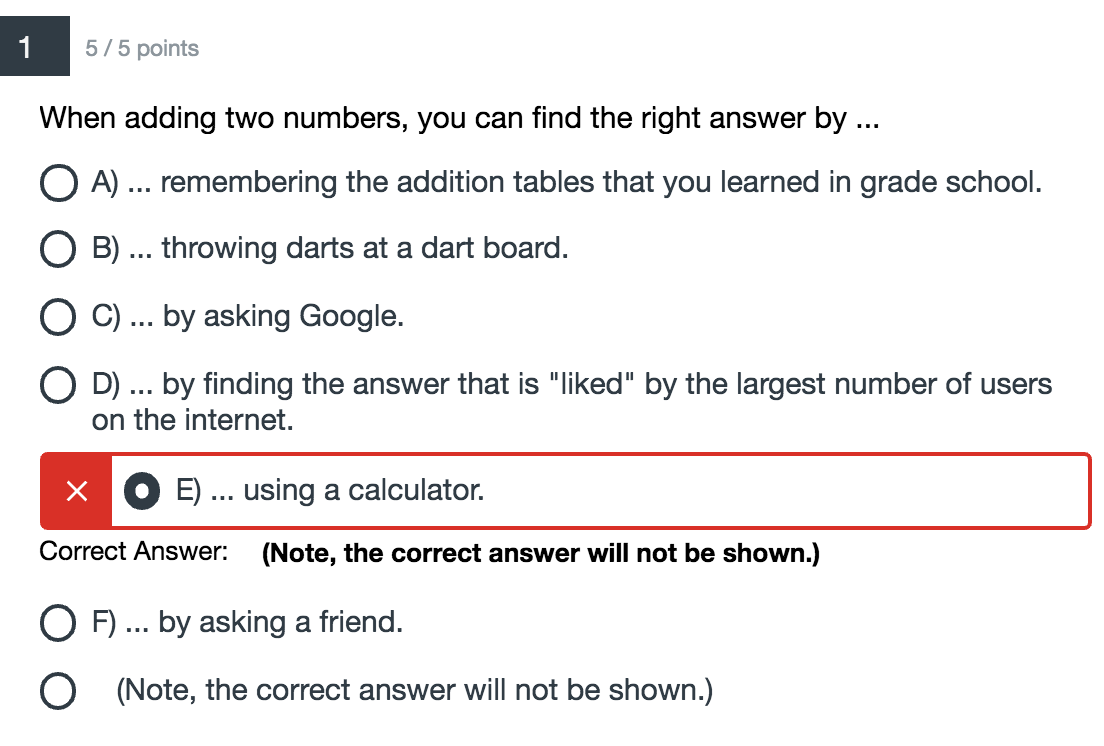-
Q: In which section should I enroll, 99C, 98A, or 99A?
A. 99C is offered in the Spring term, 98A is offered in summer term I, and 99A is offered in the Fall term. All three sections offer the same material, and all course material, quizzes, assignments, and midterm exams are provided online.
Only the final exam is required to be written in-person on the UBC campus during the UBC exam period assigned to each term.
Spring term section 99C and Fall term section 99A are full-term courses. Summer term section 98A is offered as a condensed course in summer term I.
Summer section 98A offers the same amount of course material in two months (May-June) as the Spring (Jan-Apr) and Fall (Sep-Dec) term courses.
-
Q. I just enrolled in this course, but don't know where to start.
A. Access Canvas using your Campus Wide Login (CWL), click on the "Modules" button, and start "Orientation - page 1" in Canvas.
That module helps you to learn how this course works.
Also, see the "For Enrolled Students" section of the home page, which includes a "Getting Started" link.
- Q. I joined the course late. It appears that I already
missed the due dates for some of the assignments. What should I do?
A: Many students join late, so we leave the Orientation modules and quizzes open for roughly the first 2 weeks of winter term (or 1 week of summer term). Namely, you can still do
the module or quiz even after the due date has passed. This applies only to the Orientation Module. After that, all students must complete the
modules and quizzes by their respective due dates. Please see details at If you join late, click here, on the course home page.
- Q. Do we have to click the "done" on the top of the each modules? I am asking this because I cannot find "done" in the modules after orientation page 2.
A. Only the first 2 pages of the Orientation module have the "done" button requirement, because we leave all the pages open extra days (as described in question 3 above)
to accommodate students who joined the course late.
However, after that date, the assignments open and close according to the Schedule posted on our course web page. At the closing or ending date/time for each assignment,
Canvas will assume you are done, whether you are done or not. So please be sure to complete all assignments after Flying Module A by their scheduled closing dates/times.
-
Q: Where are assignment and quiz due dates posted?
A: See the Schedule link from the home page. Please save and/or
print a copy, so you can refer to it during the whole term.
-
Q. If I need to talk to someone about course administration or technical issues, whom should I talk to?
A.
The Course Administrator should be able to answer most of your questions. The Administrator is listed in the "Instructors and TAs" link from the home page.
Please contact our Administrator via the Canvas Inbox email application. You might also find the "#tech_assistance" or "#general" channels on the Canvas Discussion board useful.
-
Q. Do I need to buy an iClicker.
A. No.
Q: Why aren't my grades for Step 3 appearing in my Grades on Canvas, even though the Quiz grades have already appeared?
A: The Quizzes are marked automatically by the computer, and appear almost instantly in your Grade list. However, Step 3 is marked by people (our TAs), so please give them a week or so to mark that Step.
We often wait 2 weeks to start marking the Orientation module Step 3 to accommodate students who registered later.
-
Q. Why we can't see our overall (Total) grades on Canvas?
A. I removed the Total, because Canvas doesn't use the weighting scheme for assignments as defined on the course web page.
https://www.eoas.ubc.ca/courses/atsc113/home/evaluation.html . Instead, I will compute the weighted average on a spreadsheet.
- Q. None of the FAQs above solved my problem. What should I do?
A. On the Canvas Discussion board, click on the #tech_assistance
channel, and type in your query. Other students and/or a TA or Course Administrator will try to answer your question.
-
Q: I don't understand the difference between the "classic quiz" and "new quiz" tools.
A: When you take the online multiple-choice quiz, indicate the ONE answer that you feel is best.
This applies to both "classic quiz" and "new quiz" tools. In this sense both of these quiz tools require the same type of input from you.
Namely, for multiple-choice quizzes, select the 1 answer you feel is best.
- The "classic quiz" tool is used for Steps 3 and 4. The "new quiz"tool is used for Steps 6 and 10.
-
Q: The "new quiz" tool seems confusing. Why do you use it?
A: We use the new quiz tool because we can give you more marks. For example, for the "classic quiz" tool there is only one right answer, and all the other answers are wrong and earn 0 points.
- However, the "new quiz" tool allows there to be more than one right answer, any ONE of which can earn you full marks.
Also, for answers that are not perfect but which are still partially OK, "new quiz" can give partial marks for any 1 of those answers (instead of giving 0 marks).
This is useful for many of the meteorological situations, where different interpretations of the weather data are possible.
- Bottom line: even though you still must select only ONE best answer for "new quiz", more of the answer choices could earn you full or partial marks, depending on the specific question.
- Q: The "classic quiz" tool lets me know if I got the right answer or not. But the "new quiz" tool always tells me that my answer is wrong.
This stresses me, and I don't know what to do.
A: Don't stress. The problem is that the "new quiz" tool has certain limitations (bugs) that I had to work around.
- For example, suppose you chose answer E to the question shown in the figure below. The resulting response from "new quiz" is shown in the figure. But ...
=> IGNORE THE RED "X" and IGNORE THE RED BOX around your answer. Instead, look at the points you earned (next to the Question 1 label). You earned 5/5 points. Namely, you chose a good answer.
- In fact, some other answers might also be worth 5/5 points, and others might be worth only 3 or 2 points.
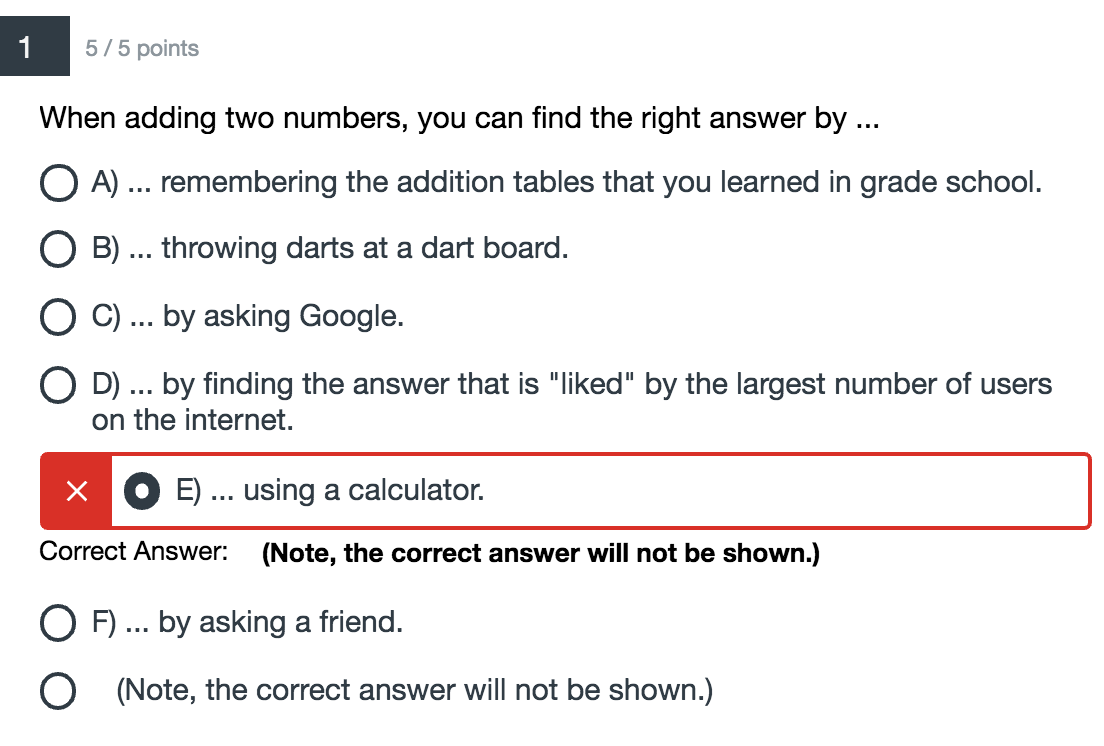
-
Q: OK, I understand what happens with "new quiz", as shown in the figure above. But why does that happen?
A: Apparently, "new quiz" is programmed to always show the correct answer. There is no way that I can turn it off.
- However, since several different answers might be correct or somewhat correct, it doesn't make sense (and is even more confusing) to display only one of the answers as a "right" answer.
- So I got around this bug by creating a last, fake answer that says "(Note, the correct answer will not be shown.)", and I indicated to "new quiz" that this is the correct answer (even though it isn't a correct answer).
As a result, when you finish a quiz and submit it, you are shown a response similar to what is in the figure above.
Namely, under the red "X" and red box, it displays what it thinks is the correct answer. Namely, I tricked "new quiz" to display the words "(Note, the correct answer will not be shown.)".
- But don't despair. Regardless of what "new quiz" says about your answer, you indeed received the points that were displayed next to the question number.
You can confirm that you received these marks by looking in your gradesheet in Canvas.
- Q: So what should I do when I encounter a "new quiz" quiz?
A: Don't try to "game the system", and don't stress. Instead, select the ONE response you feel is best, and submit it.
Then see how many points you earned out of the max possible points for that question (different questions are worth different max points).
Ignore the red "X" and red box.
-
Q: Why do I get 2 attempts for the quiz questions in Step 4, but only 1 attempt for all the other quizzes?
A: Step 4 quizzes are "formative". They are designed to help you learn, by testing your understanding.
If you get it wrong the first time, it points you to the relevant learning goal so you can review the appropriate content before you try to answer the quiz a second time.
All the other quizzes are "summative" in the sense that they evaluate what you learned.