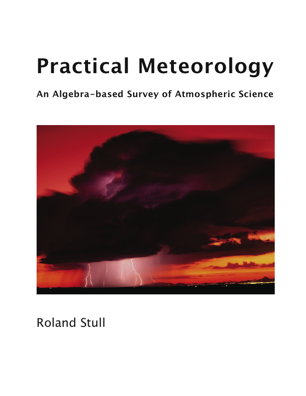
Image copyright © by Roland Stull. Used with permission.
Textbook: "Practical Meteorology, An Algebra-based Survey of Atmospheric Science-v1.02" by Stull (2018).
This book is available free online at: https://www.eoas.ubc.ca/books/Practical_Meteorology/.
Hint: It is easier to use this book and find stuff if you download individal chapter pdfs, instead of downloading the whole book as a single large pdf file.
Software we use in this course
Most of these apps require that you have a Campus Wide Login (CWL)
Canvas learning management system - warm-up quizzes, midterm exam, portal to which submit your homework, grades, discussion boards, "inbox" messaging/email system. For more info, here is a UBC Canvas Student Guide pdf.
(Free for UBC students. It is a web-app that you access via your normal web browser. So you don't need to download any special software to your computer.)
Zoom video meeting software - for office hours. For more info, here is a UBC Zoom Student Guide pdf.
(Free for UBC students, when you access it via Canvas. When you access it the first time via your normal web browser, it will give you the option to download a Zoom app to your computer. The Zoom app is recommended, but if you prefer not to download the app (or if your computer doesn't let you), then you can still use your normal web browser. )
iClicker-Student - personal response system, that you use during class meetings to respond to multiple-choice polling questions . This iClicker questions count a large portion of your grade, so you need to use iClicker-Student. For more info, here is a UBC iClicker Student Guide. By logging into Canvas and selecting this course (ATSC 201), you will find links that give you FREE access to the iClicker-Student account.
Here is a short YouTube video to give you an overview of iClicker-Student:
https://www.youtube.com/watch?v=GGoG5RTXVvQ
(Free for UBC students when you access it through Canvas.)
Piazza - To post questions and answers about topics in this course. Answers can be from your classmates, from the TAs, and from the instructors. Also, the TAs use Piazza heavily instead of office hours.
(Free for UBC students as a web-app using your normal web browser. Access it initially via Canvas).
Excel - Spreadsheet software that you will use for almost all the homework assignments.
(Free for UBC students. Get Microsoft Office 365 from https://it.ubc.ca/services/desktop-support-services/software-licensing/microsoft-365-office-students )
Scanner Apps- (optional) To use your smart-phone or iPad camera to take high-quality scans of handwritten homework and other documents that you want to turn in, such as weather maps and other diagrams that you draw. This works much much better than just taking a photo with your smartphone camera. Many of these apps allow you to rectify the image; namely, compensate for perspective error if you took the image at an angle.
Here are some free apps:
iPhone & iPad. Many methods.
- Hold the Files icon for a long time to bring up a short-cut menu that includes scanning. Or from the Files app , select (· · ·), Scan Documents. -or-
- Hold the "Notes" icon for a long time to bring up a short-cut menu that includes scanning. Or if Notes is already open, hit the attachments button (paperclip icon).
CamScanner (for all devices) . (The free version of CamScanner is satisfactory for this course. See https://www.camscanner.com/ )
pdf Viewers. Some of the pdf viewers allow you to make scans. For example, in the Noteability app, if you select New document, then one of the options is Scan.
Web Browser - Almost any browser is satisfactory.
(Free. https://www.google.ca/chrome/ )
PDF Viewer. (optional) - There are many different apps that allow you to view pdf files, such as chapters from our textbook. Almost any pdf viewer app is OK for this course. Most web browsers (Chrome, Safari, etc.) automatically allow you to view pdf files from the internet. Some apps come free with your computer (such as Preview on Apple computers). Other pdf viewers can be purchased.
PDF Annotator. (optional) - You might want to add notes or highlight lines of text in the chapter pdfs. Or you might want to annotate your pdf homework submissions. Many pdf viewers also allow you to add your own notes and highlights to pdf files.
Hardware to bring to lectures
This course will be taught in person (during non-pandemic terms). Nonetheless, you will need to bring one or two electronic devices to every class lecture:
(1) use your laptop or desktop computer in class for viewing a pdf copy of the textbook chapter and for note-taking. Your notes could be as annotations to the pdf textbook file, or could be notes you write in a word document.
(2) use your smartphone or iPad to run the iClicker-Student app.
(Or, if you don't have a smartphone or iPad, you can run the web
version of iClicker-Cloud-Student on your web browser on your computer.) https://www.iclicker.com/students/